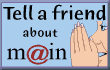|
|
|
Home / Help / Win9x / Error 630 |
In general terms, this error indicates that your operating system (Windows 95/98) is having difficulty communicating with your modem. The first step in troubleshooting will be to reboot the computer in the following manner, called a Power Cycle. (Note the differences from a typical Restart).
If using a desktop:
- Close all programs.
- Click on the Start button on your task bar and choose Shut Down.
- Select Shut Down the Computer? and then click the YES button.
- If you have an external modem make sure it is powered off as well.
- Leave the computer (and modem) off for approximately 30 seconds, then turn your computer back on.
- Once the computer has finished booting up, try connecting to MAIN again.
If using a laptop:
- Close all programs.
- Click on the Start button on your task bar and choose Shut Down.
- Select Shut Down the Computer? and then click the YES button.
- Then remove the battery and power cord.
- Now depress the power-on button on the computer for fifteen seconds.
- Replace the battery or ac cord and reboot.
- Try not to use the laptop with a full battery and the ac cord attached at the same time. (This configuration can cause hardware problems with the modem, keyboard or other hardware components due to a surplus in power.)
If you are still receiving this message try removing and reinstalling the modem drivers (software that controls the modem).
To remove your modem from Windows 95/98:
- Choose Settings from your Start menu.
- Click the Control Panel option. The Control Panel window will open.
- Double-click on Modems. The Modems Properties window will open. You will see a window beneath the words "The following modems are set up on this computer".
- Click the Diagnostics tab.
- Write down the name of your modem and the Com Port your modem is installed to.
- Click back to the General tab.
- If you see more than one modem listed, it may be that you have the wrong modem selected in Dial-Up Networking. To check, Click the My Computer Icon (from the Desktop) > Dial-Up Networking, (NOTE: If you don't see Dial Up Networking (Windows ME users) open the Control Panel first, then Dial Up Networking.) Select your connection and click File > Properties and select your modem here.
- Retry the connection. If you continue to have the error message, return to the Modem folder in the Control Panel (see above).
- Click on the General Tab.
- Click once on your modem.
- Click the Remove button. The modem listing will disappear from the window.
To Reinstall your modem:
- Shut down the computer as directed in the first section. Windows will automatically reinstall your modem when you restart. If your modem is not found when you try to use the connection, use the following process to manually reinstall the modem.
- Click the Add button. A window will appear saying "Windows will now try to detect your modem."
- Check the box for Do not detect my modem I will select it from a list and click Next.
- Choose the modem you noted in # 5 above, along with the Com Port noted in the same step.
- Try the connection again.
- If you continue to have this error message you can try to install a "standard" modem driver.
- Return to the Modem window in your Control Panel.
- Click the Add button. A window will appear saying "Windows will now try to detect your modem."
- Check the box for "Do not detect my modem, I will select it from a list" and click Next.
- Select Standard Modem Types on the left, and choose Standard 28800 bps modem on the right. (If you have Windows 98 and a 56k modem, select one of the Standard 56000 bps modem choices, depending on whether your modem supports x2 or Kflex. You can find this information in your modem documentation.)
- Click Next.
- Windows will ask you which port to install the modem to. Choose the port which you noted above.
- Click Next, and then Finish.
- Make sure the correct modem is selected as above and retry the connection.
| |